(Part 1 in a series of 4)
Throughout the previous several lessons, I’ve covered a handful of different ways of building a website. Now it’s time to talk about my favorite method!
Today we’re going to use WordPress…
(Watch this video…)
Main points:
WordPress = blogging platform and content management system (CMS).
A CMS is basically a system of organizing data for a website.
WordPress is not the only CMS, and it may not be the best one for some types of websites. But it’s my favorite CMS because…
1) It’s free.
2) It’s open source.
3) The plugins!
4) It’s easy to install and use.
If your web host uses Cpanel with the Fantastico add-on, you can use the “one click” WordPress installer. (If you want a web host with the one-click feature, please click here – and use coupon code: ERICSTIPSCOUPON)
If you want/need to install WordPress manually, it’s still pretty easy (see video for full step-by-step walkthrough)
WordPress site (where you can download the zip file): www.wordpress.org
WP Secret key generator (as referenced in video): https://api.wordpress.org/secret-key/1.1/
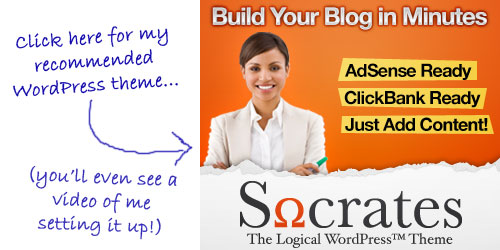
Action steps:
1) Decide if you’re going to use WordPress for your website.
2) If yes, install it!
In the next lesson I’ll show you what to do with WordPress AFTER you install it.
As always, you are welcome to post your questions and comments below 🙂
Have a great day!


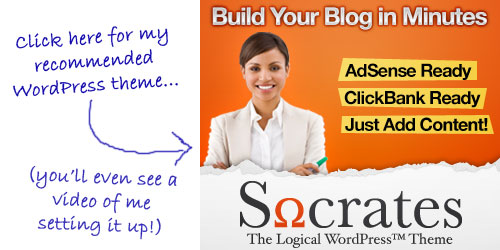
Eric, I figured out the previous problem but now (of course) have a new one. When I put the URL “beyondgloom.com/blog/wp-admin/install.php in google I went to a Host Gator page that said “Error 404 Page not found.” I tried using the other URL w/o the blog on it and was told I already installed WP. What should I do? Thanks!
Eric;
Great lesson, (as usual) is there a book you could recommend that explains WordPress inside out, like your videos.
I have a blog but when I initially set it up I never knew how to set up the database. Now I have no database associated with the blog and I have updated the blog with a couple of new posts.
Is it to late to set up the database per your example by editing the existing config file and uploading the modified file back to the site.
Regards:
Eric;
I have been reading some of your past replys and in one you refer to XsitePro as a great tool to create Web Sites and WordPress to create Blogs. I do use WordPress and I do have a sort-of blog up and running.
I have tried several raw editors as well as WYSIWYG tools in an attempt to create anything, and I also considered XsitePro as it looked like a great product. However I am with HostGator and from what I read about XsitePro it was tied to its own hosting plan and if you used the product you hosted with them.
I have not tried HostGators Site Builder. Do you have any experience or comments about the product.
I am new to all of this and I have taken several courses to learn HTML/XHTML and CSS and I do understand somewhat of whats going on in the code but I still have serious challenges.
I know no product is going to automatically create a Web Site but a lot of help would certainly not hurt.
Regards:
Eric… what if you use hostgator with a main domain and have add-on domains through the Baby Croc package. Do you install WordPress once or are there multiple instances, one for each domain? Thanks
Pingback: LESSON #37: How to Make Money with Your Blog | Eric’s Tips
you would have multiple instances. However, if you want each domain to have its own installation of WordPress, then I would advise getting a hostgator reseller account so that each domain can have its own Cpanel. It will be easier and better for the long term.
XSitePro works fine with Hostgator. I think maybe you were thinking of SBI, which is tied to hosting.
also I did a demo of hostgator‘s site builder in lesson 31
If the blog is functional, it must have a database.
I’m sure there are books, but really you can learn everything you would want to know about wordpress right on their site:
http://codex.wordpress.org/Main_Page
Thanks. I’m think either you accidentally typed your email wrong when you ordered, or else maybe it’s a database issue. Either way, they’ll definitely take care of it. Just submit a helpdesk ticket to them, but be patient as they just gave away 14,000 copies 🙂
I think you should start over with a fresh install. Delete the wordpress files using FTP .
Delete the databases from within the MySQL manager in cpanel. Then go try the 1-click installer in Fantastico again.
Keep in mind if you use the 1-click installer, you won’t need to go to the installation URL.
Thank you for responding. I deleted the MySQL manager in cpanel, but I don’t know how to delete the wordpress files using FTP. I’m nervous about messing with all the information on the right side of the page in Filezilla. Is that what I’m supposed to delete…all that info?
Yes it would be on the right side by default…
you would delete everything INSIDE your public_html directory.
Ok. I emptied everything inside my public_html directory. Boy was that scary! Then I attempted to download wordpress. It would not let me download because another file existed on the root. So I downloaded to a root file called blog. But I did not get the download transfered to my beyondgloom folder on the desktop. I forget how to do that. So now I don’t know where the wp file is. Does this make any sense?
Have you tried the 1-click installation, rather than downloading and uploading?
Also you do currently have a successful wordpress installation at:
http://beyondgloom.com/blog/
Eric, I have a new issue on Lesson #33. (Sorry!) It’s up above, but there was no room for you to reply so I’m leaving you a new message…
I don’t see it… which one
You replied to it. I do have a successful blog at http://beyondgloom.com. But I am trying to go back through Lesson 33 and follow directions. I can’t find where my WordPress download went to. I want to put it into my beyondgloom file. And I want to follow directions from there on. Do I still need to?
I guess it’s up to you if you want to start over and re-install wordpress. If not, just use the one you’ve got successfully installed. Otherwise, just start over from the beginning of this lesson.
I hate to harp on this, but…I don’t understand why I have a blog installed when I went back and erased MySQL info and took the info out of the HTML file in FTP. I just want to make sure I’m not missing anything I need to continue on…
Well apparently you didn’t delete the MySQL table and user that is being utlized by the blog, otherwise the blog would not show up.
And you must not have deleted the /blog directory out of your public_html directory.
Hi Eric, thanks for all your wonderful help and insights. I am already using wordpress and the site is not within my own website. Is there a lesson that explains how to bring an existing wp into a site?
I really don’t want to start all over…
thanks
jerry
It’s pretty easy to move it to your own domain.
See lesson #24 to get hosting:
Then use these instructions:
http://www.problogger.net/archives/2009/01/03/how-to-move-from-wordpresscom-to-wordpressorg/
Thanks, I read the article… does that mean that my .com blogsite would then have to read .org? or will it be auto forwarded?
Jerry
your wordpress.com blog would no longer be used. I don’t think there is a way to forward a wordpress.com blog to your new domain. So you would probably just want to put some links on your old wordpress.com blog pointing visitors to your new blog. All the content from your wordpress.com blog would be carried over to your new location when you transfer it. But the content will still exist on your wordpress.com blog. So it would be up to you if you then wanted to delete the content from the old one.
I have been going through the process of installing wordpress as my method of website, everything has worked up until the part where you explain using example.com, for some reason my server does not locate this part, the response I get is there is a broken link. I have tried it repeatedly and still have the same problem. Is there a resolution for this part?
Hi Eric! First of all, thanks for everything. However, I got some problems. Lessons 31 and onwards aren’t making any sound. Some of them play but without sound, some of them don’t play at all. The lessons previous to lesson 31 were perfect. Please help. Thanks.
Hmmm… are the old lessons still working for you? Have you tried updating your version of flash? Have you tried in a different type of browser (like firefox)? Thanks
I take it you are not using a cpanel host with 1-click installation?
Are you talking about the installation link? If that’s the case it seems like one of the following…
-didn’t put the files in the right place
-didn’t type the address correctly
-mysql database/user not setup
-config file not done right
-server doesn’t support it
yes there’s a resolution… unless your server doesn’t support it.
Eric
The hosting that I am using at the moment is Jumplaunch who have the cpanel facilities, could this be my problem?, I dont think it is any of the others as i have followed your guide to the T (but i will recheck). having said all that I am really going to change my hosting to getgator as your guide for that seems so simple.
If it’s a cpanel host, then it should support WordPress, no problem. If you switch hosting, that’s great as I know you’ll be able to use the 1-click install. If not, you should ask your host for help… if they’re a good host they should be able to help you get WP installed.
Eric, I’m 55 yrs old and I love learning, it keeps me young and in touch. My younger family members smile when I can relate on the now and keep up and teach them a new thing. Thanks for keeping me young and eager to learn. Especially in touch. I’m entering a new a creative Occupation at “55”. Join me at “allofmyhistory.com and become a “Historian”
Anybody have recommendations for free lancers who can build my blogs and set up my shopping cart? I know about elance etc. Want to know of specific people/companies people can recommend.
thanks
Kevin Pritchett
This is great lesson. I might have missed it but what if I want to have blog as part of web page and want to use WP for both. Do I have to install WP in both, root and sub-directory?
Thank You
You can use just one installation of WP, probably in the root directory. You can then use “pages” for the main pages of your site, and “posts” for your blog.
I talk about freelancers in lesson #39, but I don’t have any specific people to recommend at this time.
Hi Eric
Another great tutorial.
In your tutorial, you show several of your “blog” pages. Are they are from one WordPress Installation or did you create one wordpress installation for each of your “blogs”? Dose that not take up too much space?
Once again Eric an excellent presentation. I will be going public with my web site in a few days.
I have been following you to the letter.
Thanks again
Its a seperate WP installation for each blog.
No it does not take up very much space. WP is just some PHP files, and data in a MySQL database. The only thing that would take up a lot of space is if you’re uploading a lot of pictures or videos to your blogs.
Hi Eric,
I watched this lesson 2 times and I don’t quite get where do I log onto the wordpress admin panel? Is there a specific url for it or I go to the cPanel to log on to the wordpress admin panel?
Thanks for your help again,
Shirley
Your wordpress admin panel is seperate from your Cpanel. After installing WordPress, its admin panel will be at:
yourdomain.com/wp-admin
or
yourdomain.com/blogdirectory/wp-admin
Eric, Thank you for tutorial. I have set up my word press.
Great Video!
Hi Eric,
I’ve been putting off making this change for quite some time but the handwriting is on the wall. I am presently using frontpage. Is there a certain folder in my “remote website” where I can store wordpress. I need to transfer the whole site to wordpress (not just for a blog).
If you’re switching from Frontpage to WordPress, then you will not be using Frontpage anymore. You can’t use FP to edit a WP site.
Since you’re transferring the entire site to WP, the easiest place to put the WP installation is in the home directory (public_html) of your site.
This blog could not have come at a better time for me. I downloaded wordpress last week and have been searching for an easy to follow instruction video on how to upload it, and this has been perfect, as have all previous ‘Erics’ Tips’..
Good One thanks very much..
Jan
Eric:
Great lesson! However, I am missing something and it is leaving me feeling like a one armed woman swimming in a circle. I really need to know what I did wrong.
I registered my domain name with lifedomains. I then signed up with hostgater and redirected my domain name to them.
After taking care of that, I went through Fantastico and downloaded wpress 2.8. I then created a wpress database. At this point something went wrong. I managed to create two databases and was unable to name either of them prosperity_wpress that option never popped up. In your lesson (ideacash_wpress) seems to just come up. Instead, of naming my data base it defaulted and is named after my hostgater username.
I also downloaded WP 2.8 file into my folder on my desktop and changed file name on sample file to config (only) and opened it in notepad. But, I am now stuck. Also not sure why we have to work on desktop and upload to database, but I guess I will figure that out later.
I am not sure what I am suppose to put in as my dbase name as I am not quite sure I want it to be my HG user name. Nor am I sure that I want my HG user name placed in the as the wpuser. Where do I go to edit the name to prosperity_wpress or can I? Ditto for the user.
Now when I type in my URL, instead of the host gater start up site, I have a website (blog) that is using the standard wpress template. Thats cool! For a few minutes.
I logged onto my hostgator/cpanel. My Sql shows that I have two databases created one is XXXXX_wpress. The other is XXXXX_wrp1. I have two users XXXXX_wpuser and the other is XXXXX-wrp1. I am not sure what I missed but I am now confused. Why was I unable to name my database prosperityinsite_wpress?
Should one or both of the data bases be deleted? If one which one? And, how do I edit the others name? If I need to start over how do I name the data base what I want?
Thanks in advance for your help. Sorry for the length, I am new to all of this so I figured if I detailed the steps I had taken it would be easier to figure out where I “doubled clicked” Pressing Forward! Pam
When you use Fantastico you do not need to manually create a database or user. Fantastico does it all for you. So that’s probably how you ended up with an extra one. You could delete the extra one (the one that you created yourself) but it won’t hurt anything to keep it there. It looks like you have a successful installation of it in your home directory currently. If that’s where you want it to be, then you’re good to go.
Hi Eric,
I must acclaim you to be the best web teacher, besides an intelligent on line marketer. I have been following many other gurus over the internet, but the result was zero. But going through your tips, it’s great and I am picking up fast. Thanks and thanks a lot.
By the way, can I venture to find out if you can permit me to display your videos on my site?
Regards and may God Almighty give you a long life to serve the society, as you are doing now.
Thanks! At this time no you may not display them on your site because I have other business plans for them. But thanks for the offer.
Eric,
I have to thank you for your technical info. I have been following your lessons and also looking at some other “marketing experts” at the same time(One of them recommended by you, or at least through a link from this website), but none of them has been as helpful in the silly “nuts and bolts” stuff we newbies have to know to just get online, much less get traffic.
I really can’t say enough in praise of what you are offering for free vs. what others want to charge big dollars for and don’t offer nearly as much useful information.
I am actually on lesson #39, but had to come back to a couple of your past lessons to figure out how to change my theme and a few other things.
I really appreciate what you are doing and you have a follower for life. I value your advise and, assuming you are doing this to “gain influence and authority”, I’d say you are succeeding very well.