(Part 1 in a series of 4)
Throughout the previous several lessons, I’ve covered a handful of different ways of building a website. Now it’s time to talk about my favorite method!
Today we’re going to use WordPress…
(Watch this video…)
Main points:
WordPress = blogging platform and content management system (CMS).
A CMS is basically a system of organizing data for a website.
WordPress is not the only CMS, and it may not be the best one for some types of websites. But it’s my favorite CMS because…
1) It’s free.
2) It’s open source.
3) The plugins!
4) It’s easy to install and use.
If your web host uses Cpanel with the Fantastico add-on, you can use the “one click” WordPress installer. (If you want a web host with the one-click feature, please click here – and use coupon code: ERICSTIPSCOUPON)
If you want/need to install WordPress manually, it’s still pretty easy (see video for full step-by-step walkthrough)
WordPress site (where you can download the zip file): www.wordpress.org
WP Secret key generator (as referenced in video): https://api.wordpress.org/secret-key/1.1/
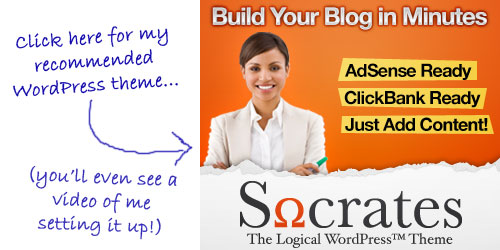
Action steps:
1) Decide if you’re going to use WordPress for your website.
2) If yes, install it!
In the next lesson I’ll show you what to do with WordPress AFTER you install it.
As always, you are welcome to post your questions and comments below 🙂
Have a great day!


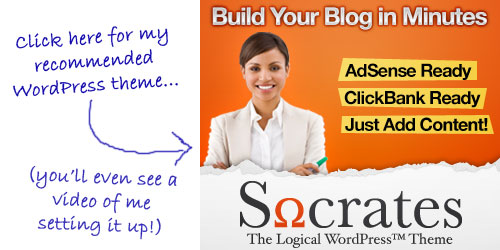
Hi Eric,
I will not create my product now but I will start my blog and try to get money from it after that I will create my product.
The thing is I heard from someone that when starting with a blog and I am putting in mind that in the future I will make my product and I will put it in a site with the same URL it is better that when installing my blog I put it like this: (www.myniche.com/blog), even if I do not have my site (www.myniche.com) yet, so in the future I do not have to change pages that already ranked on search engines.
Will I do not quite understand this, so please give me your advice should it be better to start my blog as (www.mynihe.com) or (www.myniche.com/blog)
Thank you
Hello Alaa,
It really depends on if you want your blog to supplement your site and business, or if it is to be the main part of it. In the case of EricsTips.com, the blog is the main reason people visit, so Eric chose to install it to the home page. Eric’s Tips is ranking very well.
thanks for the wordpress info. I have a wordpress site via my isp and I learned a few ne tricks.
well i did it again.i got wordpress and a blog but don’t know how how or why i don’t think i’m ready yet.if i can sell on my blog things from clickbank as an assoicate i’ll proably be ok.for me this seems to be getting harder not easier.i got the bots and i’m starting with them we’ll see what happens i’m looking forward to someday understanding these lessons well enough to make money from them as alway still i look forward to your lessons thanks for that.
Hi Eric, LOVED this lesson…I think I will use WordPress because I have two sites that I can install right away to play with…and learn how to use WordPress well…
I can’t wait for the next lesson!
Hi Eric, I just start learning to use wordpress. You lessons are great. But I just can’t watch the video smoothly, it kept on loading halfway. Is there any free software that can be use to download your video so that I can finish your lesson at one go.Thanks.
Hello Nicola,
The videos are currently only available online.
However, here is a link that should help you to be able to view the videos properly:
Hi Eric,
I NEED help!
Today I followed the steps to install WP on the root of my hostgator site.
I followed everystep carefully but I did not creat a subdirectory Blog I just uploaded everything (included the changed config.php file) in the root. Since it didn’t worked I tried to use fantastico and the one click install.
Surprise! my “Public” directory where my old “draft” site was, (and where I first uploaded WP using mozilla), is DISAPPEARED.
What can I Do?
Create a new Directory by myself?
How can I contact the Gator help-desk if I live in Italy? Do they have a support through e-mail?
I really Thank you in advance Eric for your time.
Kind Regard,
Riccardo
this is just to see if my avatar works
You can reach Hostgator’s helpdesk here. They also have live chat available.
If you did indeed somehow delete your public_html directory, you can make a new one. Just be sure to put it in the root of the domain, and name it public_html
Thank you so much, Eric!
Eric you are just the best,internet biz would be alot more fun if we have just 10 of your kind sharing tips and guides for free,thanks mate
Hi Eric,
Please help – I am trying to install wordpress manually (it didn’t work when I initially did the automatic install) and I am getting a 403 error when I type in yourdomain.com/blogdirectory/wp-admin/install.php
I have tried to follow your lesson exactly with the exception that I have used a different domain registrar (godaddy) and a different web host (Just Host). Everything else is the same. Many Thanks
Gita
Hi Eric -just to let you know that I contacted my host provided and they have fixed the issue
Many Thanks for the great lessons
Gita
Ok, cool. I was gonna recommend talking to your host 🙂
Hi Eric,
Once again, a great lesson
I’ve seen a number of videos from various sources and have to say that your’s are the easiest to understand because you cover everything on the particular topic your covering.
A very big thank you and look forward to the next lesson.
you have a great day
Bob
Hi Eric
I installed WP in a blog sub directory ifloserswrotebooks.com/blog but if I put in ifloserswrotebooks.com as a search it shows the folders (blog etc) as a list. Is there a way to direct ifloserswrotebooks.com to my blog site or do I just move it to the public html route directory? Is that easy enough?
Yes it’s easy to direct it to your blog, but it’s not much more difficult to move the location of your WP blog to the home directory, so that’s what I’d probably do.
Cheers Eric
I should have asked in the last question.
What’s the best way to move the blog?
You can find instructions here:
http://codex.wordpress.org/Moving_WordPress
Hi Eric. I am really enjoying and learning a lot from your lessons. I am a newbie and have built a site using a CPanel template. I am not happy with the format. The content is simply displayed down the center with no use of the margins and the fonts are not true WYSIWYG. Can WordPress or a site builder be applied to an already existing template site, or do I need to start over?
If you’re switching to WordPress, you’re best off starting over. For most site builders/editors, you can use the existing template and modify it. In many WYSIWYG editors, you can just copy and paste your existing web page into it and work from there.
You might be happier with WordPress in the long run though.
Eric, I sell home and auto insurance and have web sites out on the web, but I would like to update them. Do any of the mentioned sites allow for a contact page that can be emailed to me so I can contact them to get the required infomation for doing a quote. Does Site Profit Bot allow for a contact page to be set up? All of your Tips have been around selling things or merchanise on your site, I can’t sell insurance on the web, I have to talk with the prospect first and then generate a quote.
Eric,
This is really great information that you’re passing on to us. I’ve overpaid for a couple of other online courses that can’t even compare in explaining a fraction of the technical details you provide us. As a “newbie”, I am really behind on the learning curve, but thank you for providing me with the opportunity to catch up. Best wishes and I again sincerely want to thank you.
Thanks Eric, WordPress also have pluggin for adsense which really helps a lot!
Sure, you can setup a contact form on any site, including those built with SPB. In fact, in my bonus video for SPB I show how to insert and opt-in form into the site.
Hi Eric,
I finally moved on to a next steop. I have just installed WP using the one click fantastico from my hostgator reseller account. Now my domain has the default WP theme. The thing I don’t understand is that the domain I’m working on has changed from http://www.domain.com to http://domain.com after I installed WP, why is that? How can I make the URL back to http://www.domain.com?
Merry Christmas to you and your family.
Shirley
It’s actually very easy 🙂 Go into your WP Admin panel, into the main settings. And make sure the www is in the address for the location of the wordpress installation and blog.
Note how Eric executes. He comes up with an idea, and implements it immediately. at 7:23 he decided – based on a customer request – to create an affiliate program for one if his products. Less than 1/2 hour later, it was live.
One of the best ways to learn how to be successful is not only to watch his great tutorials, but to watch how he does things.
Great work, man!
Dear Eric
Hi
It was marvelous. could you please tell me, where can i see reply my comments.
Thanks
Dr Narges Delafrooz
I have to say it again after watching the video again…..AWESOME!
Thanks
Thanks for the great tips and especially this lession on WP. What do you mean by : “WP Secret key generator (as referenced in video): https://api.wordpress.org/secret-key/1.1/ ” Why do we need this key? I recently installed WP the first time ever and didn’t need this key!
Liked the video and their are some great themes like you said to get people started with a really professional look!
Hello Eric,
In this lesson demonstration you downloaded WP to your computer to work offline.
I have downloaded WP using one click feature in HG.
Now if I transfer them to my computer via Filezilla, will I be able to work offline.?
I also found the following files listed in Fantastico. They are:
wp-admin ; wp-content ; wp-includes ; data.sql ; fantversion.php ;index.php ; license.txt ; readme.html ; wp-app.php ; wp-atom.php ; wp-blog-header.php l wp-comments-post.php ; wp-commentsrss2.php ; wp-config-sample.php ; wp-config.php ; wp-cron.php ; wp-feed.php ; wp-links-opml.php ; wp-load.php ; wp-login.php ; wp-mail.php ; wp-pass.php ; wp-rdf.php ; wp-register.php ; wp-rss.php ; wp-rss2.php ; wp-settings.php ; wp-trackback.php ; xmlrpc.php
I guess this all belong to WP. Must I transfer all of these in order to work offline.?
Best Regards,
johnny
Wow! This is THE BEST lesson I’ve EVER had since I started trying to learn the aspects of IM in Sept 2009. This is just a GREAT lesson, clear, concise and precise. My mind is reeling and I need a break before I repeat the lesson and then go ahead with the Action Step – wish I had more time in my life right now to totally immerse myself in Eric’s Tips until I finish the course!!
Yes, if you used the “one click” installation to install WP on your site, you will then need to manually download the WP files to your computer to work with them offline.
You do not need to download all those files. In most cases, the only files you’ll need to work with are the “theme” files.
You could download just the theme that you’re working with, or you could download the entire wp-content folder, which contains all your plugins and themes.
Keep in mind that you won’t be able to view an offline version of your site though. After editing the files, you’ll need to upload them (thus overwriting the previous ones), and then you can view the changes live on your site.
I don’t think it’s required, but it makes your installation more secure:
http://codex.wordpress.org/Editing_wp-config.php#Security_Keys
I’ve been registered domain on LifeDomain.net. when i checked it was already, thats my Mistake. On Hosgator, I did auto WordPress installation by Fantastico but i could not reach to http://idea4share.com/wp-admin/.
Other thing i could not use FileZilla to connect and Til now still no response from support.hostgator.
What i have to do now, Thank you for your help.
i love you Eric!!
Hello Eric,
I have the following problem when I do the manual method (installing wp at local HD and ftp to webserver) for my customer website.
When I log-on to http://www.drago.com.sg/wp-admin/install.php (my customer’s website) for the last part of the installation as shown in this lesson I got the following error message:
==========================================
Error establishing a database connection
This either means that the username and password information in your wp-config.php file is incorrect or we can’t contact the database server at localhost. This could mean your host’s database server is down.
•Are you sure you have the correct username and password?
•Are you sure that you have typed the correct hostname?
•Are you sure that the database server is running?
============================================
My answers to this three questions is :
1. I check and the username and password matches both mysql and the install.php. However, the username and password used for both is different from those use to log into its cpanel.
Do you think this the cause ?
2. Hostname? It was left as it is. /** MySQL hostname */define(‘DB_HOST’, ‘localhost’);
Is this required to be change to aqwebhosting ?
3. Database server is running?
How to check.? It’s website can be viewed online and I can also log into its cpanel.
Is there any error on my part in the setting? FYI, all the wp files and folder is in its public directory.
Best regards,
Johnny Pow
These lessons are great and getting better all the time. I have a quick question about this lesson though. I installed WP on two sites, one with the installer from the Host company (although it was not Fantastico) and once manually. After the short piece about the one click installer the rest of the lesson is about manually installing it correct? That is the way I did it first. Do we have to do all that create new data base stuff and change the auth code stuff with the one click method ( the second install I did)?? or does it do it automatically? By the way keep up the great work I’m learning a whole lot. God bless!
That is correct. No, if you use the 1-click method it does the database and that stuff for you.
Thanks
Looks like you got it fixed. What was the issue?
Eric,
Your videos and all of your information exceeds any information I have been able to get for over a year. Thanks so much
Looks like you got it figured out on your own… cool!
Hi,
As I load my local files using FTP file server, the local file size is 244,548.
However, the remote file size is 244,178.
The differences come from licence.txt file y and wp-config.php file. As I manuall transfer the files into the remote site, they at first appear OK. However, they instantly change into files with hundreds of bites less than those of local files.
As I log into mydomain.net/blog/wp-admin/install.php, I have 404 error sign.
How can I fix the error?
Jeagan
Hi,
I am uploading my wp files manually. The problem is two uploaded files are hundred bits smaller than two local files. When I delete the remote file and upload it again, it shows the same file size at first. But after a couple of seconds, its file size get smaller again.
The file names are license.txt and wp-config.phg. When I load the site, it shows a error sign, in the wp-config.php file line 51.
How can I fix it?
Problem solved.
I inadvertantly entered some ‘s and ;s as I create randum characters in changing the wp-config.php file. That confused the hostgator with its command language.
Dear Eric:
This information is very valuable and several concepts were unknown to me, in fact I have a question for you:
At this point I am about to start my website with wordpress and I have it installed on my hosting I’m installing plugins and making changes in their appearance (which by the way I am doing as you show in one of the videos below), this blog is not yet online and let me know if I can still install the secret code, I also want to know if you recommend taking off the folder wp-config.php and bring before the public_html folder. on the server.
Respectfully and welcome any comments or suggestions
Yours sincerely
Luis Estrada