(Part 2 in a series of 4)
In the previous lesson I talked about some of the benefits of WordPress, and I walked you through the process of installing it on your website.
So today we’re going to talk about what to do after you’ve installed it…
(Watch this video…)
Main points:
– structurally not much difference
– posts are archived and categorized
– examples: lesson #32 is a POST. My products page is a PAGE.
– Use Posts for a series of blog posts, articles, or other content that you add regularly to your site; use Pages for the pages of your site that don’t necessarily fit into a blog category.
– You can use parent pages and sub-pages.
– Some marketers claim that Posts are better than Pages for SEO.
General: I usually do not use a tagline.
Writing: I like to increase the post box to 20 lines.
Reading: Choose a static page for your home page if your site is not a blog.
Discussion: I moderate all comments.
Permalinks: I use a custom structure, such as /%postname%/
-better for your visitors
-better for search engines
You may or may not want to use the year and month within your Permalink structure. Consider whether it will be better or worse to date your content.
You can tweak the Post Name part of the Permalink URL when you are adding or editing a Post:
-Don’t make it too long (I prefer no more than two dashes)
-Use a keyword in it, such as a product name if it’s a product review
Action steps:
1) Add at least one category and make at least one post, or create at least one page on your WordPress site.
2) Adjust the WordPress settings to best meet the needs of your site.
3) Choose and set up your WordPress permalink structure.
In the next lesson we’ll move on to the FUN stuff!
As always, you are welcome to post your questions and comments below 🙂
Have a great day!


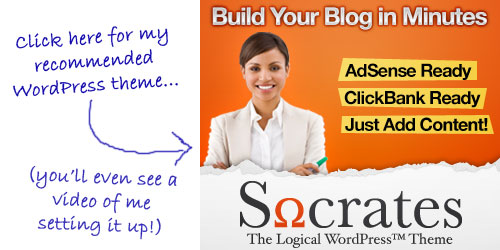
Eric – You are an absolute Star with regards to the quality on content that You continue to give away here. Thankyou so much Sir. I was so impressed I have even completed my homework 🙂
I do hope that I have I have passed the test?
http://grahampriceonline.com/blog/
Kindest Regards,
Graham Price U.K.
Looks like you’re off to a good start!
Hello Eric I was hoping for more on plugins?
Eric, Thanks so much. I have been using WordPress for a while already but I learn something new or clear my mind on something everytime I listen to you. Thanks again.
Hey I just sent this URL to my list. I hope you don’t mind.
Thanks, I appreciate the referral!
Next lesson 🙂
Hi Eric,
I have been following your videos they are great. I have receive an error while setting securities And I have tried everything to fix it can you help or give an idea I will appreciate it
Internal Server Error
The server encountered an internal error or misconfiguration and was unable to complete your request.
Please contact the server administrator, webmaster@papelcarbon.com and inform them of the time the error occurred, and anything you might have done that may have caused the error.
More information about this error may be available in the server error log.
Additionally, a 500 Internal Server Error error was encountered while trying to use an ErrorDocument to handle the request
I have tried email that is showing but is not delivered
Thank you
Hmm, did you have a fully functional wordpress installation before this occurred? Or did it occur during installation? And were you installing it manually, or with the 1-click installer in Fantastico?
Hey Eric,
I have been keeping up with and have been applying all of your lessons, love hostgator and now beginning to love wordpress! I’m 17 years old and have already figured out that I don’t especially love the idea of working for someone else helping them accomplish there goals with me getting nowhere. So I’ve turned to the internet to learn web design and how to market and loving every minute of it! I have a website that I just launched with wordpress and I’m ecstatic for the future and the endless possibilities! Anyway, I have a question, can you upload pages onto your wordpress blog using kompozer? As in, can I mix my blog with whatever I create on kompozer?
Please and thank you!
Great job! Yes you can upload pages to your site from Kompozer, but they won’t be automatically integrated with your WP blog. you would have to create those links manually. So in general, it would be best to create all your pages in WP instead.
If you’re trying to make a page that needs to look different from your chosen WP theme, there are certain WP plugins/themes that will allow you to do that. For example if you want to make a squeeze page without the sidebar showing, etc.
Be sure to download a backup of your WP site from time to time (download a MySQL database backup from your Cpanel)
Hi Eric. First off, thanks for being real. I have spent $18,000 in the last year on two providers to help with website and content building and they are not a fraction as good as yours. Your material is so no-BS it kind of gives you faith in humanity again, because the snake-oil salespeople are everywhere. So thanks for being genuine!
I had a static page as my website and wanted to change it to add more helpful content for people, so that the product sales would just be a secondary thing, and went through the previous lesson to install with Fantastico and it was successful (I did not do the manual steps like doing the sample.php changes because I did the Fantastico install – I have Host Gator), however when I open the Admin panel and create a post it directs me back to my static page because the index.html did not change. I can see the WP files that were added, but it did not touch the index. I do not understand what to do with the index.html. Should I go through the manual install on the last half of the video? Thanks in advance for your help.
Hi Eric, I think this was the lesson that I put a post on Saturday Aug 29, 2010. I was messing with the location of WordPress on my site after trying to install it over an existing static sales page. Well Sunday I requested Host Gator to clean everything out so I could start again. So please disregard my question because everything has been reset. I guess installing WP works better when the site is clean. Now I will just use the advice from your response above and recreate the sales pages using plugins rather than static pages generated from Kompozer. Thanks again for your excellent videos and your honest, clean, no-BS delivery. Really appreciate it. You are doing good work!!
Hi Eric, sorry one more question about this subject. The guys at Host Gator cleaned up my site, and by the way you are right, they are fantastic, so thank you for referring me to them as a hosting company. When they re-installed wordpress it was not under a \blog subdirectory but right on the public html root. In your lesson 33 about the 13 minute mark you describe installing wordpress under the \blog subdirectory. I did not quite understand all of the benefits to that. Should I ask them to move it to the \blog directory? Is there some benefit to that down the road that I cannot see now? Thanks
For most people, the home directory is probably the best place to install wordpress, so I think you’re fine. Since wordpress has become a great overall CMS even for non-blog sites, it’s a good platform to run your entire site. If you did NOT want to run WordPress on your entire site, but only wanted to use a WordPress blog, then you would install it in the /blog directory.
Sounds like you subsequently got it taken care of. Thanks!
Eric, Let me begin, by saying,”Thanks”. I know you hear it hundreds of times during a week but I believe it can never be said enough. As a minister I’ve had ideas that I thought may be of some benefit to others and with http://www.forministersonly.com you’ve helped me form what was just a dream a few days ago into a working and growing website. I eventually want to place a map of the US where visitors can link to participating businesses, any ideas or is there a better way? I’m open to any comments or critiques. If we’ve come this far in just 34 lessons I’ve very excited to see the next 66 lessons. Praying your mission trip was a success and blessing, Thanks
Eric,
thank you so much, I’ve been struggling for quite sometime now trying to get a handle on things and how they fit together. Now thanks to you it’s all coming together!.
Give a man a fish.
I think the map is a cool idea. An “easy” way to do it (rather than program a truly interactive map) might be to simply use image mapping to link each state to a respective page on your site for that particular state. Then you can simply maintain a links page for each state (50 pages total), with links to the appropriate businesses for each state.
Hi Eric, This lesson is great!!!! I have been building my webside just following your lessons. I have been trying to add pages and links post to this pages but everytime i add a page and a post both wil show in navigation bar and \i dont really know how to fix this is maybe because of my wordpress theme Suffusion???? Thanks for any advice Ileana
Eric, I am only on lesson 34 so far. I was late getting started and like what I have seen and heard so far. I am having trouble with some of the videos on some lessons. Some of the videos stop about half way through and am not be able to finish the video. So I am missing half of the lesson. Do you have any suggestions on that? It doesn’t happen much but it frustrates me as I am not able to learn from that lesson. Thanks Rosemarie
Hello Rosemarie,
Here is a link that should help you to be able to view the videos properly:
Hello Ileana,
Themes can limit the available setting options at times.
If you navigate to your WordPress admin panel, you might want to check out the Permalinks tab in the settings area for additional page display options.
Well I finally took the plunge and created a website. My first endeavor is to utilize my new found knowledge for the LORD by preparing a page for my local church. We have a committee for content creation and I’m to be the site master. We decided on a WordPress site. I would like to ask a few questions and hopefully won’t be a great bother to you. So here goes.
I notice on Eric’s Tips that there is a section of Recent Comments, does that list generate from Just the page or post I am reading OR from All posts and pages, also in the categories section it lists the amount of posts?/pages? or both?
I really like the Eric’s Tips, LOLMinistry, your personal page and the young christian lady singers Site themes. Are those custom made by you or are they available out on the web for free or for a fee? If out on the web what are the names of them, can I just Google search for them?
If a person buys a theme are they allowed to use it on any site they make for the fee or do you need to pay for each installation?
Is this the best way to contact you with these sorts of questions or is there a better way?
And lastly for now, I have watched the Eric’s Tips WordPress lesson videos a couple of times now and don’t recall any mention of how to get a page versus a post (I guess posts on a blogging platform are the default) to be a home page for the site like on your personal site. Could you enlighten me as to how to do this?
Well DUH, I just found the answer to the last question Lesson #34 around the 11:00 minute mark. Can’t believe I missed that every other time I watched this. Of course at that time I did not have a WordPress installed site to follow on so I guess that makes a difference! Keep up the great work Eric, there will be MANY CROWNS awaiting you in heaven sir!
Regarding the recent comments, it is for all the comments on the entire site. In the latest version of WordPress, you can add this to the sidebar using their drag and drop widget.
The theme for those sites is the Silverlight theme, which I modified. It’s actually pretty dated now, but if you want to play with it, you can download it here: http://www.ericstips.com/silverlight.zip
As far as using paid themes on multiple sites, it just depends on the license of the particular theme you bought.
This is the best way to ask questions, along with my new coaching program.
Hey Eric,
Congratulations on your new addition to the family and I hope mother and baby are doing fine. I’m setting up a new website and I haven’t been able to access the video in “Eric’s Tips” lesson 34. Has it been removed or is it my system. Strange thing is I haven’t noticed the problem with any of the other lessons.
I notice the problem, but I don’t know the cause Eric. The video in Lesson 34 preloloads for Lesson 25. Its supposed to be the 2nd in the WordPress series, and just happens to be the part about setting up your site, which is where I’m at now.
Marvin, please try the solutions on this page:
Hello Eric,
Always greatful for your lessons,
I have update tweet-this/plugging and instantly get this message and can not acces the admin to clear it.
Warning: require_once(/home/ijorge/public_html/wp-includes/class-json.php) [function.require-once]: failed to open stream: No such file or directory in /home/ijorge/public_html/wp-content/plugins/tweet-this/tweet-this.php on line 145
Fatal error: require_once() [function.require]: Failed opening required ‘/home/ijorge/public_html/wp-includes/class-json.php’ (include_path=’.:/usr/lib/php:/usr/local/lib/php’) in /home/ijorge/public_html/wp-content/plugins/tweet-this/tweet-this.php on line 145
Thanks for your help. Congrats for the new baby !!!
Hello Ileana,
Here is a solution that may be able to work for you:
http://wordpress.org/support/topic/plugin-tweet-this-wp-32-breaks-plugin
Hi Eric, I’m lerning a lot from your courses, its just great! and I never sew someone giving away such great info. for the public for free,
keep it up, and i wish you all the best,
what I would like if you can please explane me how I can remove the double name on my URL, its just for lerning purpesess, it looks like this ericstips.com/ericstips.com/post-name
thanks
Hello Yochanan,
Are you using an SEO plugin?
We’ve found that can happen when you are using any sort of SEO plugin, and your theme has a customized title function.
Hi Eric, I have been following your lessons and learning from them. For some reason I did not get lesson #33, on Word Press and I am trying to do a Word Press Blog to start a list. Can you send lesson #33 to me, I know it will help me.
Freddie G
I have about 125 in my ping list. gets pages/posts to higher ranking faster imho. many other things in conjunction also.
Here it is http://www.ericstips.com/tips/lesson33/
Eric,
I am
I am still impressed with your process. I have learned an amazing amount during your lessons that I can actually apply. You are not someone just giving fragmented or basically empty information, but REAL substance.
And, you are taking the challenge and mystery out of Word Press. That in itself IS amazing.
Terrific lesson Eric! It helped alot!
Hello Eric,
Would you clarify this please;
eg, I have a host account and I want to add on a domain to the main domain, the addon domain have to be registered beforehand?
Hello Ati,
This link and included discussion should answer your addon domain questions:
http://support.hostgator.com/articles/cpanel/what-is-an-addon-domain
You often speak about just uploading a video or audio to you site.
The videos and audios that I wish to upload are on my computer. How do I put them permanently on my site?
Some people store their videos on Youtube and obviously embed the code on their site which looks ugly. But where can I store these so that I can embed them on my site?
They are testimonials for a product so are important.
You can put them in a table I would think. Also you can get a couple of different plugins to upgrade the WYSIWYG editor. One is Ultimate TinyMCE the other is TinyMCE Advanced.
Hi Eric,
I like your WP explanation,even though I learn it some months. Every time I search different functions. Could you tell me please what does it mean “Syndication feeds” in WP. Thank you. Marija
Hello John,
To upload content to your site, you would need to use the FTP instructions from this lesson:
Hello Marija,
Here is a link that can explain RSS feeds for you:
http://www.whatisrss.com/
Essentially, they are a way for people to view the content from your site, without having to visit it directly.
Hats off to you Eric, I have watched numerous videos on how to set up WordPress blogs and you my friend have nailed it. All of your lessons are good and to the point. Thank you so much and I look forward to the next lesson.
Kristie
Thanks for an excellent summary Eric. Since you recommend both WordPress and Xsitepro, in which cases would you use the latter?
Hello Colin,
WordPress is great for blog sites, where you can interact with your customers and readers.
XSitePro is great for standard websites with normal page navigation.
Cool stuff, thanks Eric. Keep it coming.
Mark